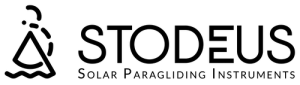UltraBip: detailed user guide & FAQ
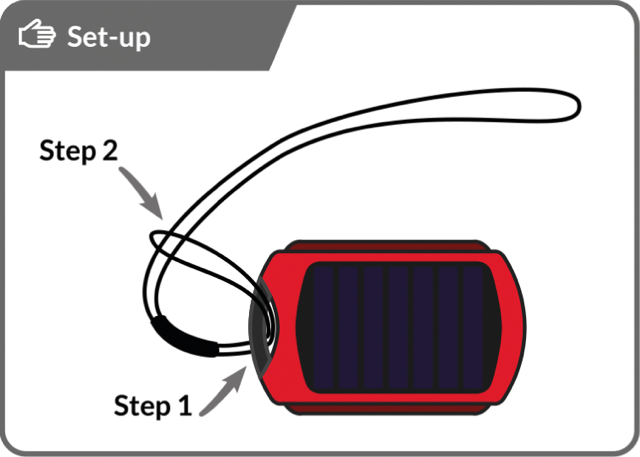
Set-up: Make a lark's head with the attachment line to secure the UltraBip.
- Pass the small loop of the attachment line through the handle of the UltraBip.
- Pass the other end of the line (large loop) inside the small loop.
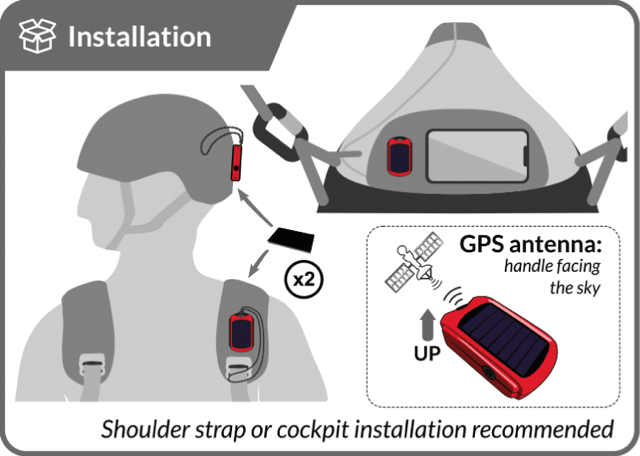
Installation: Installation on the harness shoulder strap or on the cockpit is recommended.
(at a distance from your radio to avoid interference)
GPS antenna position: To get the best satellite reception, position the device so that it faces the sky, as shown in the image.
Note:
Even during your preparation, make sure that nothing is covering the UltraBip, and that the antenna (behind the handle) is positioned so that it faces the sky.
Track recording starts 1 minute before take-off detection (if the GPS fix has taken place). Or, in theBipLink app you can disable take-off detection, and recording will start as soon as the GPS fix is established, and will continue as long as the instrument is switched on.
Info:
The UltraBip has been designed specifically for use in paragliding. We do not guarantee optimal operation in the car, at home or near buildings.
The GPS recording frequency is 1Hz.
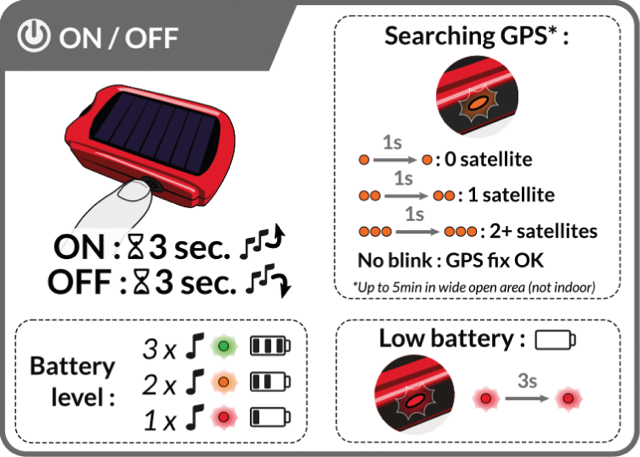
GPS search: GPS fix takes 30 seconds in optimal conditions. The more the orange LED flashes, the greater the number of satellites in view. When the GPS fix is established, the LED stops flashing.
As the UltraBip is a very low-power, solar-powered device, it needs optimum conditions to make a GPS fix in less than 1 minute: at the takeoff, in a well-cleared area, with the handle pointing skywards.
Note:
Without a GPS fix, your track will not be recorded, but the audio vario will still be activated.
During satellite acquisition, battery consumption is high.
Profile selection at startup: If you have created several profiles (3 max) in theBipLink app you will be asked to select one when you switch on: just click to switch from one profile to another, and long-click to select.
Without any action on your part, the last profile used will be selected after 20s.
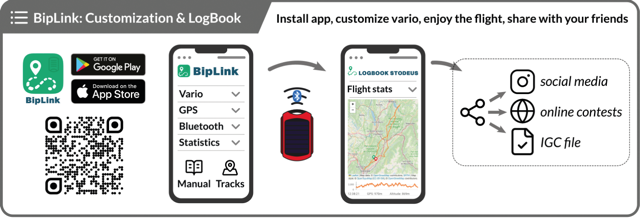
BipLink - the configuration app: Configuring your UltraBip couldn't be easier! Simply download theBipLink app on your smartphone (Android or iOS). All settings are made seamlessly via Bluetooth.
In theBipLink app, you can create up to three different profiles (cross-country, bivouac, tandem, acrobatics, and many others). You will be asked to select your profile each time you switch on.
BipLink also gives you access to the LogBook Stodeus, the web platform dedicated to your tracks.
After landing, your flights are automatically imported via Bluetooth from your UltraBip.
View your tracks, explore your statistics and share your best flights.
With the Stodeus LogBook, your flying hours are automatically recorded so you can monitor the evolution and wear of your gliders over the seasons.
You no longer need to use a cable to retrieve your flight tracks, whether for your competitions or for the CFD (Coupe Fédérale de Distance de la FFVL).
IGC and KML files can be downloaded directly from theBipLink app.
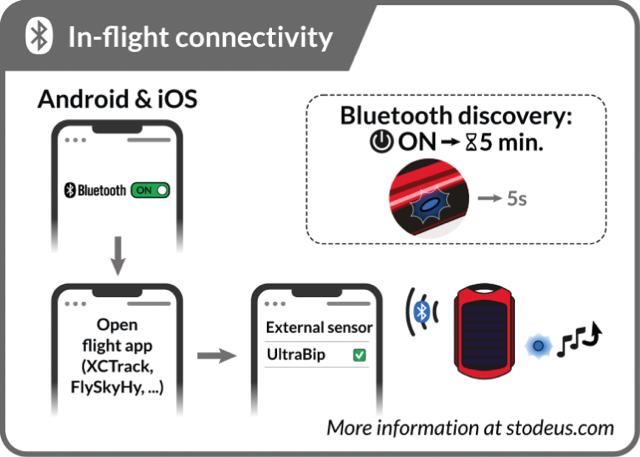
In-flight connectivity: The UltraBip connects via Bluetooth to your favourite flight app on Android and iOS (XCTrack, FlySkyHy, FlyMe, SeeYou Navigator, LK8000, and more)
To establish the connection between the UltraBip and your flight app, there is no need to pair the UltraBip with your smartphone in the Bluetooth menu. (except for remote control mode).
Click here for Bluetooth connectivity guides by flight app.
The Bluetooth device name is "UltraBip🪂XXXX" (XXXX being the device serial number).
You can customise this name simply by entering the driver name in theBipLink app.
Note: the UltraBip also works as a standalone device. You don't actually have to connect it, as the UltraBip records your track and gives you all the flight information by voice.
For electrosensitive people, it is possible to completely deactivate Bluetooth via the old Configurator online (link available at the bottom of the BipLink page).
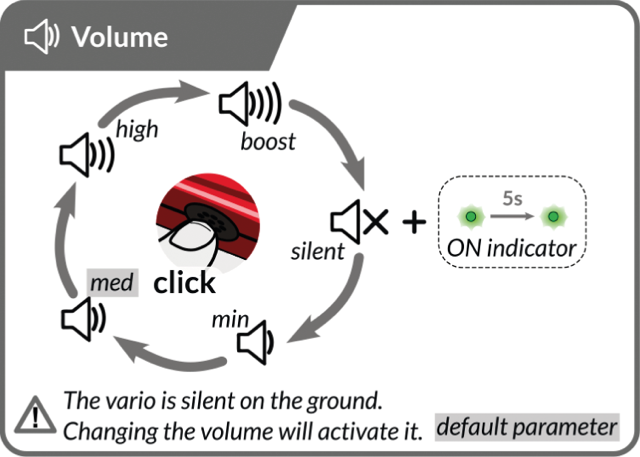
Volume: You can select from five different volumes by clicking on the button, at any time.
Silent Vario: the volume of the voice and the behaviour of the LED can be configured in theBipLink app.
The vario is silent on the ground. On the ground, changing the volume will activate the vario, which is silent by default until you take off (configurable, see "Advanced settings" section).
Note: The volume of the vario consumes energy: when it is at maximum, battery consumption is high.
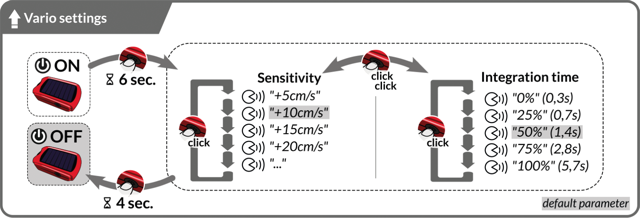
Vario settings: Climb rate sensitivity and integration time are easily set from theBipLink app.
But you can also do this via the UltraBip button, as shown in the image above. If you have several profiles, you will need to select one first.
To enter the vario settings menu :
- The UltraBip must be ON.
- Then press and hold the button for at least 6 seconds.
- Then, each click changes the setting.
- When you have chosen your climb rate sensitivity, double-click to move on to the integration time setting.
- Each click changes the setting.
- Confirm your choice by pressing and holding the button for 4 seconds.
Note: A slow integration time gives a damped and averaged vario, for a better understanding of the information. Ideal for weak lift with a wide turn radius.
A very short integration time gives instant, fast vario. Ideal for leeward, choppy thermals that are difficult to exploit.
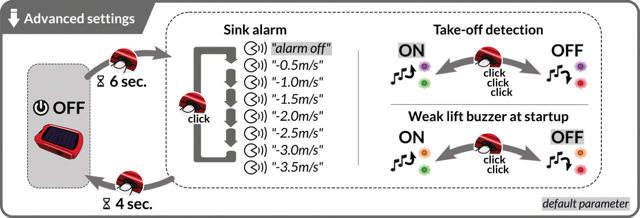
Advanced settings and sink alarm: The sink alarm, take-off detection and permanent weak-lift buzzer settings are easily set from theBipLink app.
But you can also do this via the UltraBip button, as shown in the image above. If you have several profiles, you will need to select one first.
To enter the sink alarm setting menu :
- The UltraBip must be off.
- Then press and hold the button for at least 6 seconds.
- Then, each click changes the setting.
- If you wish, you can activate or deactivate the take-off detection by triple-clicking.
- If you wish, you can activate or deactivate the weak-lift buzzer at start-up by double-clicking.
- Confirm your choice by pressing and holding the button for 4 seconds.
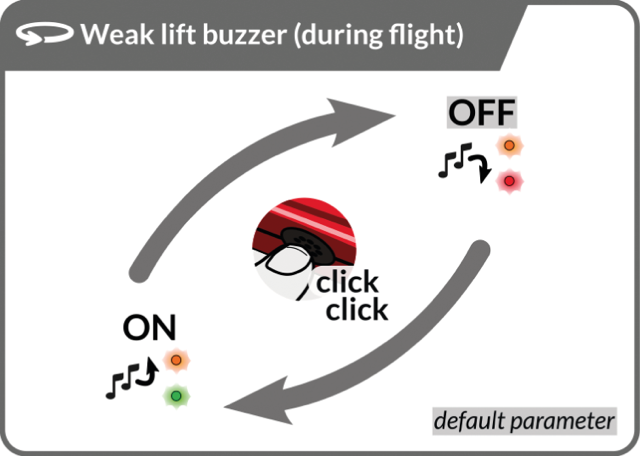
Weak-lift buzzer: brief modulations indicating an area of very weak lift, not strong enough to circling in but potentially close to a thermal (vario from -50cm/s to the selected climb rate, default +15 cm/s).
Configurable thresholds in theBipLink app.
To enable or disable this option, double-click the button at any time when the instrument is switched on.
Note: It is also possible to have weak-lift buzzer activated at start-up, see the "Advanced settings" section.
Warning: when the vario is silent or deactivated, the manual voice announcement is activated by double-clicking.
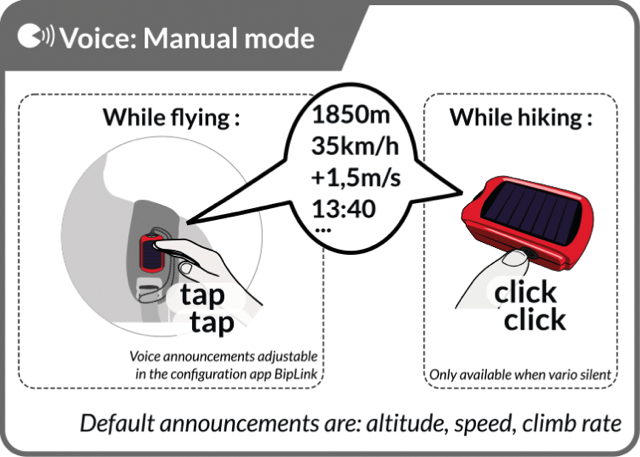
Voice - manual mode: Request flight information at any time, by double-tap or double-click (if vario silent or deactivated) on the device.
Note: The strength of the double-tap, the deactivation of the double-tap on the ground and the announcement format can be configured in theBipLink app.
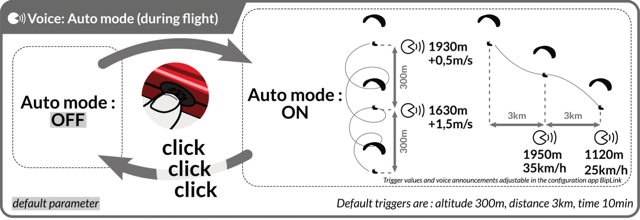
Voice - automatic mode: Automatic voice mode is easily activated and set from theBipLink app.
But you can also do this at any time during your flight, via the UltraBip button, by triple-clicking.
Flight information is announced automatically when distance, altitude or time conditions are encountered (adjustable in theBipLink app).
Flight voice information :
- GPS ground speed (if available)
- Altitude (MSL), calibrated from GPS at start-up, barometric during flight
- Average climb rate
- Heading
- Time (remember to set the time in the System menu of theBipLink app)
- Flight duration
- And more...
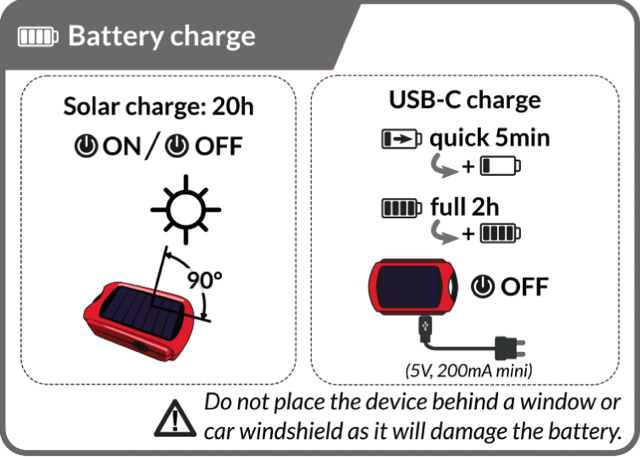
Charging the battery : In-flight solar charging is guaranteed with the default settings (minimum or medium volume, default vario settings, voice auto, sink alarm and weak-lift buzzer deactivated, etc.).
The UltraBip's battery life obviously depends on the amount of sunlight available, as well as the options activated in theBipLink app .
Note: If the battery is completely empty, when the UltraBip is switched on it will beep, then play the shutdown melody, and the LED will flash red for a few seconds.
You can either connect the device to your computer with a USB-C cable, or charge it using your smartphone's mains charger (or cigarette lighter, external battery, etc). Any power source of any strength (from 200mA to 4A) can be used.
Note: The device has a USB-C connector and can be charged using any USB-C cable. You can use any USB-C, standard 5V or Quick Charge (QC), Power Delivery (USB-C PD) charger, as the device is fully USB compliant.
When charging via USB, the device will consume up to 200mA maximum. Full charge (100%) takes 2 hours.
When charging via USB, the charge level is indicated by the UltraBip LED (when switched off):
- When it is charging, the LED flashes slowly red.
- When charging is complete, the LED lights up steady green, and after an hour it goes out completely.
You can find Stodeus USB-C cables in our online shop, Accessories category.
The UltraBip always charges when it's under the sun (whether it's switched off or on)! Solar charging is not signalled to save battery power. Allow around 20 hours of direct sunlight to charge it up to 70%.
To preserve battery life, solar charging stops at 90%. If you want to take it to 100%, you'll need to charge it via USB.
Note: the solar charge will give the best results in full direct sunlight (not overcast or cloudy).
Be careful not to leave the UltraBip behind a window or the windscreen of your car, as this will not charge your UltraBip and will damage the battery.

Headphones output: If you want to connect headphones or earphones to receive beeps and voice information directly into your ears, you need to use theStodeus USB-C to Jack 3.5mm adapter.
The headphones must have a Jack 3.5mm connector.
Note: This audio functionality is only guaranteed with thecustom-made Stodeus adapter.
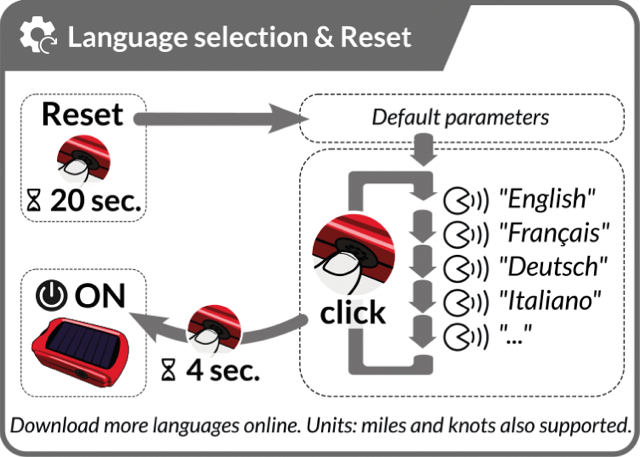
Perform a factory reset at any time: the default settings will be applied, and you will have to choose your language again.
Note: your last configuration file will be saved as before-reset-config.ultrabip.
Languages: other languages can be downloaded here.
Default settings:
- 1 profile
- Voice - manual mode: ON
- announcement: altitude, speed, average climb rate
- Voice - automatic mode: OFF
- GPS: ON
- take-off detection: ON
- Recording format: IGC and KML
- Instant Vario: ON
- climb rate threshold: 10cm/s
- integration time: 50%
- sink alarm : OFF
- weak-lift buzzer: OFF
- vario silent on the ground: ON
- Connectivity: ON
- Automatic switch-off: after 30min of inactivity
Download the printable version of the user guide here

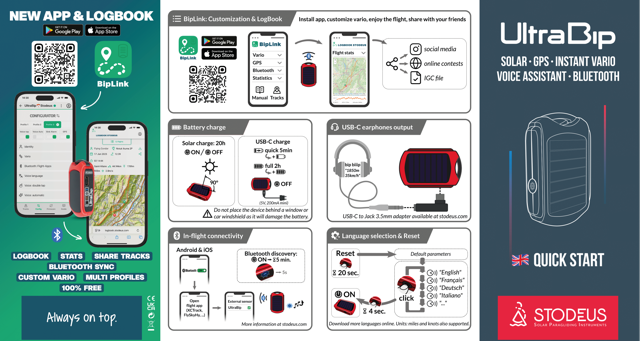
UltraBip: FAQ
Bluetooth connectivity :
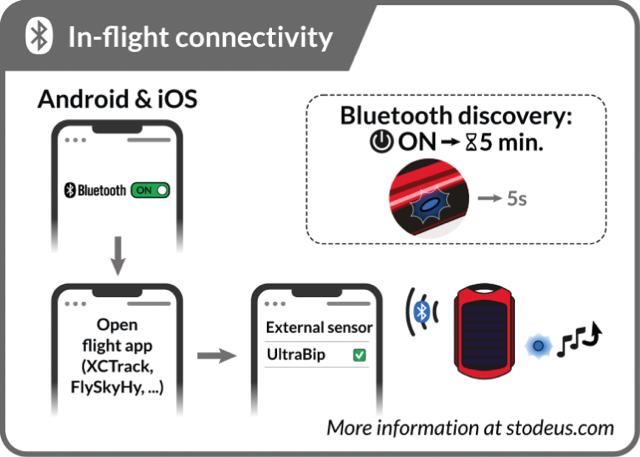
To establish the connection between the UltraBip and your flight app, there is no need to pair the UltraBip to your smartphone in the Bluetooth menu.
Yes! UltraBip can be connected via Bluetooth to Android and iOS smartphones and tablets!
Data transfer to the in-flight app cannot be done via USB, as Bluetooth is more energy-efficient. What's more, Bluetooth offers a more reliable connection than using a physical connection that could deteriorate. This method also leaves the phone's USB port free for a powerbank.
Yes, as long as you have activated track recording in theBipLink app.
We invite you to consult the following two pages:
- GPS and altitudes
- Bluetooth connectivity, see the "Protocols" section at the bottom of the page.
Start-up :
All you have to do is charge it on the mains (not on a powerbank, not on a computer) overnight with a charger and a cable that you know works (try charging your smartphone first). It is normal for the LED not to light up.
Configuration :
UltraBip can be connected via Bluetooth to any iPhone or Android, and via USB to any Windows, Linux or Mac computer.
The UltraBip must not by no means be formatted.
If the instrument has been formatted, you will need to install at least one language pack. Click here to go to the voice pack download page.
Updates :
Click here to go to the voice pack download page.
There must always be at least one language pack in the "voices" folder.
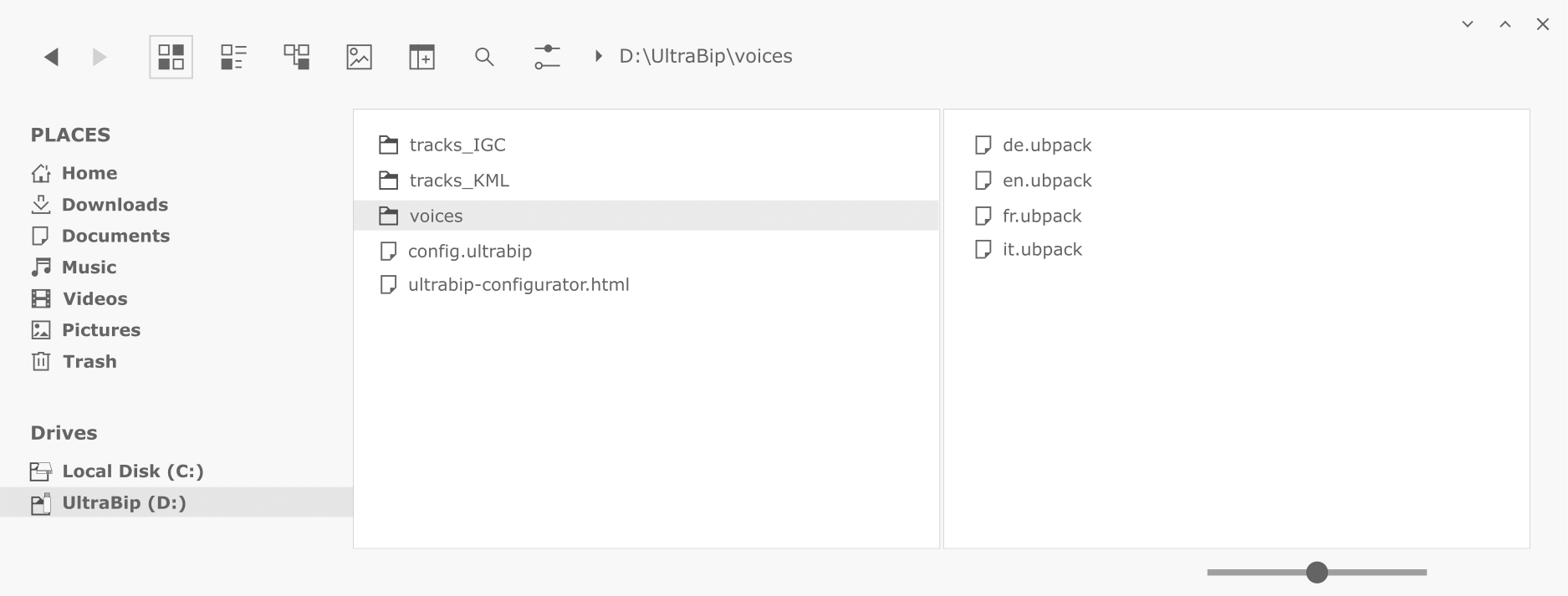
When you plug the UltraBip into your computer, it appears as a USB stick in your file explorer or finder.
Its root tree should look like this: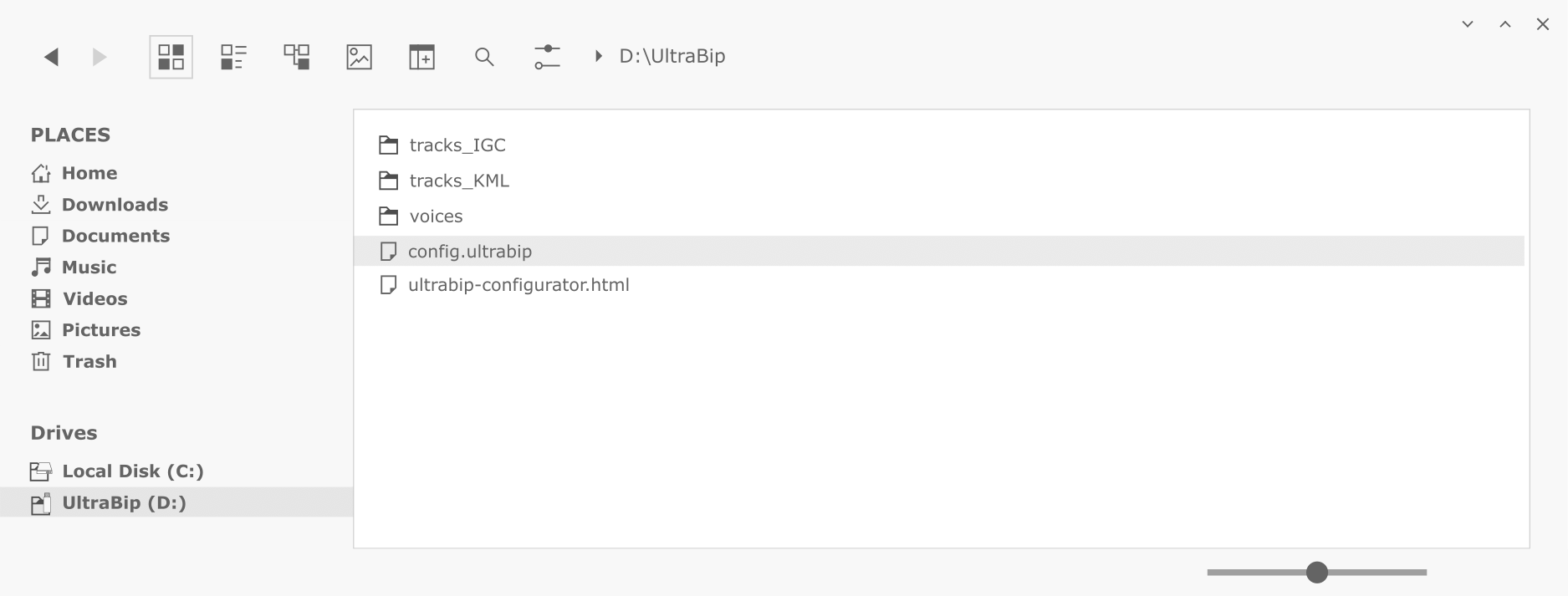
The "voices" folder must always contain at least one language pack. You can delete language packs that you are not using.
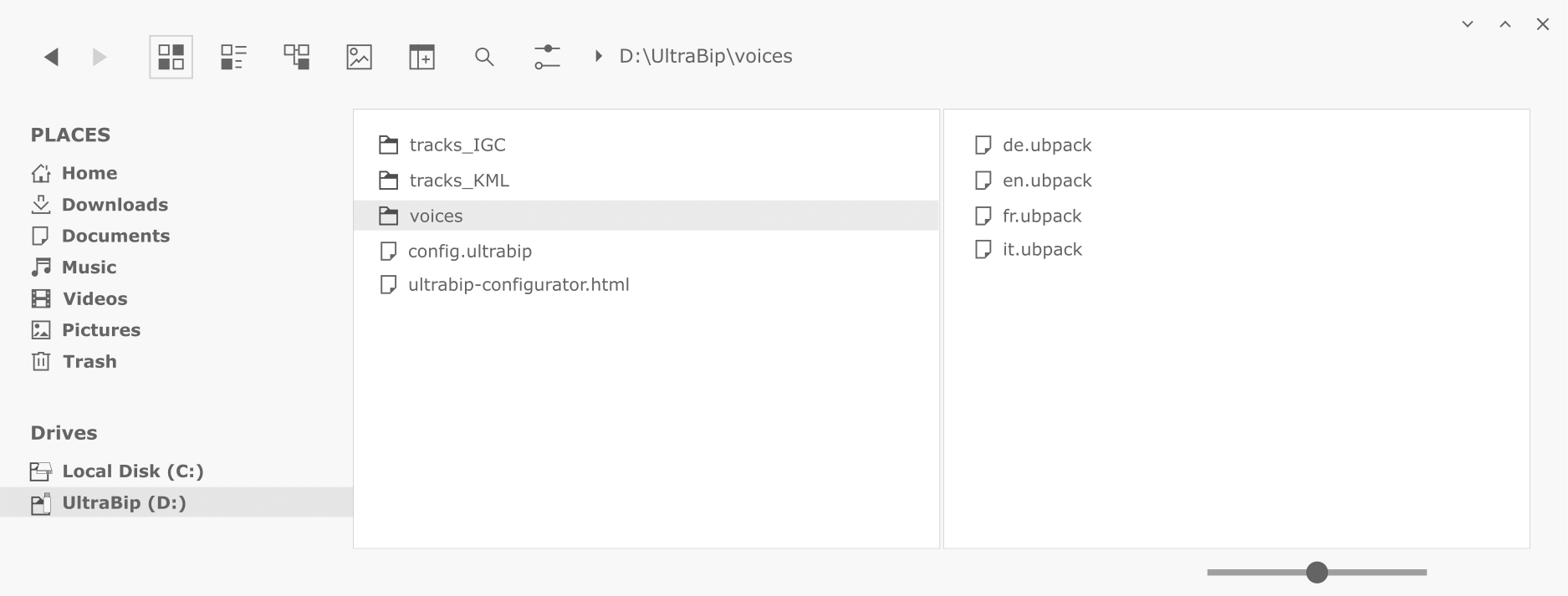
The "tracks_IGC" and "tracks_KML" folders contain the tracks recorded. They are classified as follows. The "ON_GROUND" KML sub-folder contains the same KML tracks, but with all the recorded points stuck to the ground. Useful for tracks made on foot.
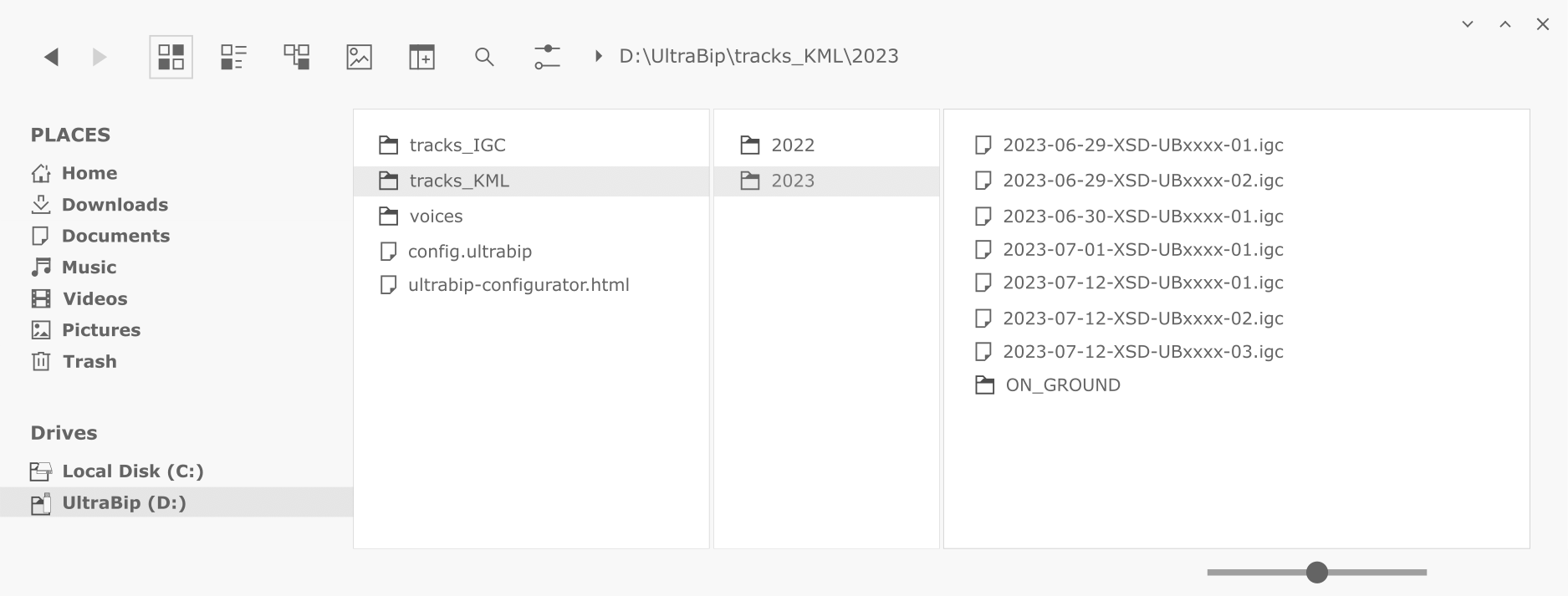
The track files can be deleted if required, as long as the "tracks_IGC" and "tracks_KML" folders remain.
- The firmware version number of your UltraBip can be found in the "Firmware" menu on theBipLink app.
- The version numbers of the voice packs can be found in the "Config" menu on theBipLink app, under the heading "Voice language".
Vario :
The vario is silent on the ground by default: you must take off to activate the vario (variation of more than 1.5m/s).
(alternatively, changing the volume will also activate this function)
When the battery is very low, the volume is reduced to consume as little energy as possible and enable the UltraBip to continue recording the track for as long as possible.
In flight, the UltraBip recharges itself via its solar cell, and when the battery level rises, so does the volume.
It's not a bug, it's a feature: zeroing!
This sound is made up of short modulations indicating weak lift (from -30cm/s to your climb rate setting, default +15cm/s), not strong enough to roll up, but which will help you find the nearest thermal.
To activate or deactivate it, simply double-click on the button.
- When activated in theBipLink app, the UltraBip can announce the average climb rate. It is integrated over the last 10 seconds before the announcement.
GPS :
The UltraBip can store over 10,000 flights!
Yes, the UltraBip can record your track when hiking, cycling or skiing. However, we do not offer support / after-sales service for use other than paragliding.
The UltraBip has been specifically designed for paragliding. It needs good satellite reception, so it can lose satellites when it's under trees in the forest, for example, so there can be gaps in the track.
The UltraBip is not waterproof, so we do not recommend using it on board a boat.
Yes, as long as you have activated track recording in theBipLink app.
The recorded IGC file is FAI-CIVL certified.
Charge :
Yes, any source of any power (from 200mA to 4A) can be used: computer, smartphone charger, cigarette lighter, external battery (of any capacity).
Stodeus instruments have a USB-C connector and can be charged using any USB-C cable. You can use any USB-C, standard 5V or Quick Charge (QC), Power Delivery (USB-C PD) charger, as the instruments are fully USB compliant.
You can find Stodeus USB-C cables in our online shop, Accessories category.